

کتاب آموزش و تمرین کتیا (CATIA V5-6 R2015)، یکی از کتاب های مرجع و کاربردی در زمینه آموزش محیط های دوبعدی (Sketcher)، سه بعدی (Part Design)، مونتاژ (Assembly Design)، نقشه کشی صنعتی (Drafting)، ورقکاری (Generative Sheet Metal Design)، سطح سازی (Wireframe & Surface Design)، شبیه سازی مکانیزم ها (DMU Kinematics) و محیط ایجاد حجم از روی تصاویر (Free Style) نرم افزار کتیا می باشد. نکته قابل توجه در این کتاب این است که تمامی فرامین و دستورات محیط کتیا در قالب مثال آموزش داده می شود. این کتاب مشتمل بر 1137 صفحه، 17 فصل، به زبان انگلیسی روان، تایپ شده، به همراه تصاویر رنگی، با فرمت PDF، به ترتیب زیر گردآوری شده است:
Chapter 1: Introduction to CATIA V5-6R2015
Introduction to CATIA V5-6R2015
CATIA V5 Workbenches
System Requirements
Getting Started with CATIA V5-6R2015
Important Terms and Definitions
Understanding the Functions of the Mouse Buttons in CATIA
Toolbars
Hot Keys
Color Scheme
Self-Evaluation Test
Review Questions
Chapter 2: Drawing Sketches in the Sketcher Workbench-I
The Sketcher Workbench
Starting a New File
Invoking the Sketcher Workbench
Invoking the Sketcher Workbench Using the Sketch Tool
Invoking the Sketcher Workbench Using the Positioned Sketch Tool
Setting the Sketcher Workbench
Modifying Units
Modifying the Grid Settings
Understanding Sketcher Terms
Specification Tree
Grid
Snap to Point
Construction/Standard Element
Select Toolbar
Inferencing Lines
Drawing Sketches Using Sketcher Tools
Drawing Lines
Drawing Center Lines
Drawing Rectangles, Oriented Rectangles, and Parallelograms
Drawing Rectangles
Creating Points
Drawing Circles
Drawing Arcs
Drawing Profiles
Drawing Display Tools
Fit All In
Pan
Zoom In
Zoom Out
Zoom Area
Normal View
Create Multiview
Hide/Show Geometric Elements
Swap Visible Space
Tutorial 1
Tutorial 2
Tutorial 3
Tutorial 4
Self-Evaluation Test
Review Questions
Exercise 1
Exercise 2
Exercise 3
Exercise 4
Chapter 3: Drawing Sketches in the Sketcher Workbench-II
Other Sketching Tools in the Sketcher Workbench
Drawing Conics
Drawing Splines
Connecting Two Elements by a Spline or an Arc
Drawing Elongated Holes
Drawing Cylindrical Elongated Holes
Drawing Keyhole Profiles
Drawing Polygons
Drawing Centered Rectangles
Drawing Centered Parallelograms
Editing and Modifying Sketches
Trimming Unwanted Sketched Elements
Extending Sketched Elements
Breaking Elements
Closing Elements
Trimming by Using the Quick Trim Tool
Filleting Sketched Elements
Creating a Tangent Arc
Chamfering Sketched Elements
Mirroring Sketched Elements
Mirroring Elements without Duplication
Translating Sketched Elements
Rotating Sketched Elements
Scaling Sketched Elements
Offsetting Sketched Elements
Modifying Sketched Elements
Deleting Sketched Elements
Tutorial 1
Tutorial 2
Tutorial 3
Self-Evaluation Test
Review Questions
Exercise 1
Exercise 2
Exercise 3
Exercise 4
Exercise 5
Chapter 4: Constraining Sketches and Creating Base Features
Constraining Sketches
Concept of Constrained Sketches
Iso-Constraint
Under-Constraint
Over-Constrained
Inconsistent
Not Changed
Applying Constraints
Applying Geometrical Constraints Automatically
Applying Additional Constraints to the Sketch
Applying Dimensional Constraints
Applying Contact Constraints
Applying Fix Together Constraints
Applying Auto Constraints
Animate Constraints
Editing Multiple Dimensions
Analyzing and Deleting Over-Defined Constraints
Analyzing Sketch using the Sketch Analysis Tool
Exiting the Sketcher Workbench
Creating Base Features by Extrusion
Creating a Thin Extruded Feature
Extruding the Sketch Using the Profile Definition Dialog Box
Extruding the Sketch along a Directional Reference
Creating Base Features By Revolving Sketches
Creating Thin Shaft Features
Dynamically Rotating the View of the Model
Rotating the View Using the Rotate Tool
Rotating the View Using the Compass
Modifying the View Orientation
Display Modes of the Model
Shading (SHD)
Shading with Edges
Shading with Edges without Smooth Edges
Shading with Edges and Hidden Edges
Shading with Material
Wireframe (NHR)
Customize View Parameters
Creating Sections Dynamically
Maneuvering the Section Plane
Position of Section Planes
Assigning a Material to the Model
Tutorial 1
Tutorial 2
Self-Evaluation Test
Review Questions
Exercise 1
Exercise 2
Exercise 3
Exercise 4
Chapter 5: Reference Elements and Sketch-Based Features
Importance of Sketching Planes
Reference Elements
Reference Planes
Creating New Planes
Creating Points
Creating Reference Lines
Other Sketch-Based Features
Creating Drafted Filleted Pad Features
Creating Multi-Pad Features
Feature Termination Options
Creating Pocket Features
Creating Drafted Filleted Pocket Features
Creating Multi-Pocket Features
Creating Groove Features
Extruding and Revolving Planar and Non-planar Faces
Projecting 3D Elements
Tutorial 1
Tutorial 2
Tutorial 3
Tutorial 4
Tutorial 5
Self-Evaluation Test
Review Questions
Exercise 1
Exercise 2
Exercise 3
Exercise 4
Chapter 6: Creating Dress-Up and Hole Features
Advanced Modeling Tools
Creating Hole Features
Creating Fillets
Creating Chamfers
Adding a Draft to the Faces of the Model
Creating a Shell Feature
Adding Thickness
Removing Faces
Replacing Faces
Tutorial 1
Tutorial 2
Self-Evaluation Test
Review Questions
Exercise 1
Exercise 2
Exercise 3
Chapter 7: Editing Features
Editing Features of a Model
Editing Using the Definition Option
Editing by Double-Clicking
Editing the Sketch of a Sketch-Based Feature
Redefining the Sketch Plane of Sketches
Deleting Unwanted Features
Managing Features and Sketches by using the Cut, Copy, and Paste Functionalities
Understanding the Concept of Update Diagnosis
Cut, Copy, and Paste Features and Sketches
Copying Features Using Drag and Drop
Copying and Pasting PartBodies
Deactivating Features
Activating Deactivated Features
Defining Features in Work Object
Reordering Features
Understanding the Parent-Child Relationships
Measuring Elements
Measuring between Elements
Measuring Items
Measuring Inertia
Tutorial 1
Tutorial 2
Tutorial 3
Self-Evaluation Test
Review Questions
Exercise 1
Exercise 2
Exercise 3
Chapter 8: Transformation Features and Advanced Modeling Tools-I
Transformation Features
Translating the Bodies
Rotating the Bodies
Creating the Symmetry Features
Transforming the Axis System
Mirroring the Features and Bodies
Creating Rectangular Patterns
Creating Circular Patterns
Creating User Patterns
Uniform Scaling of Models
Non-uniform Scaling of Models
Working with Additional Bodies
Inserting a New Body
Inserting Features in the New Body
Applying Boolean Operations to Bodies
Adding Stiffeners to a Model
Generating Solid Combine
Tutorial 1
Tutorial 2
Self-Evaluation Test
Review Questions
Exercise 1
Exercise 2
Exercise 3
Chapter 9: Advanced Modeling Tools-II
Advanced Modeling Tools
Creating Rib Features
Creating Slot Features
Creating Multi-Sections Solid Features
Creating the Multi-Section Solid Cut Feature
Tutorial 1
Tutorial 2
Tutorial 3
Tutorial 4
Self-Evaluation Test
Review Questions
Exercise 1
Exercise 2
Chapter 10: Working with the Wireframe and Surface Design Workbench
Need of Surface Modeling
Wireframe and Surface Design Workbench
Starting the Wireframe and Surface Design Workbench
Creating Wireframe Elements
Creating Circles
Creating Splines
Creating a Helix
Creating Surfaces
Creating Extruded Surfaces
Creating Revolved Surfaces
Creating Spherical Surfaces
Creating Cylindrical Surfaces
Creating Offset Surfaces
Creating Sweep Surfaces
Creating Fill Surfaces
Creating Multi-Section Surfaces
Creating Blended Surfaces
Operations on Shape Geometry
Joining Surfaces
Splitting Surfaces
Trimming Surfaces
Tutorial 1
Tutorial 2
Self-Evaluation Test
Review Questions
Exercise 1
Exercise 2
Chapter 11: Editing and Modifying Surfaces
Surface Operations
Creating Projection Curves
Creating Intersection Elements
Healing Geometries
Disassembling Elements
Untrimming a Surface or a Curve
Creating Boundary Curves
Extracting Geometry
Transformation
Extrapolating Surfaces and Curves
Splitting a Solid Body with a Surface
Solidifying Surface Models
Adding Thickness to a Surface
Creating a Solid Body from a Closed Surface Body
Sewing a Surface to a Solid Body
Tutorial 1
Tutorial 2
Self-Evaluation Test
Review Questions
Exercise 1
Chapter 12: Assembly Modeling
Assembly Modeling
Types of Assembly Design Approaches
Creating Bottom-up Assemblies
Inserting Components in a Product file
Moving Individual Components
Applying Constraints
Creating Top-down Assemblies
Creating Base Part in the Top-Down Assembly
Creating Subsequent Components in the Top-Down Assembly
Creating Subassemblies in the Top-Down Assembly
Editing Assemblies
Deleting Components
Replacing Components
Editing Components Inside an Assembly
Editing Subassemblies Inside an Assembly
Editing Assembly Constraints
Simplifying the Assembly
Interference Detection
Sectioning an Assembly
Exploding an Assembly
Tutorial 1
Tutorial 2
Self-Evaluation Test
Review Questions
Exercise 1
Chapter 13: Working with the Drafting Workbench-I
The Drafting Workbench
Starting a New File in the Drafting Workbench
Type of Views
Generating Drawing Views
Generating Views Automatically
Generating Individual Drawing Views
Generating the Exploded View
Working with Interactive Drafting in CATIA V5
Editing and Modifying Drawing Views
Changing the Scale of Drawing Views
Modifying the Project Plane of the Parent View
Deleting Drawing Views
Rotating Drawing Views
Hiding Drawing Views
Modifying the Hatch Pattern of Section Views
Tutorial 1
Tutorial 2
Self-Evaluation Test
Review Questions
Exercise 1
Chapter 14: Working with the Drafting Workbench-II
Inserting Sheets in the Current File
Inserting the Frame and the Title Block
Automatic Insertion of the Frame and the Title Block
Creating the Frame and the Title Block Manually
Adding Annotations to the Drawing Views
Generating Dimensions
Adding Reference Dimensions
Adding Datum Features
Adding Geometric Tolerance to the Drawing Views
Adding Surface Finish Symbols
Adding Welding Symbols
Applying Weld
Editing Annotations
Generating the Bill of Material (BOM)
Generating Balloons
Tutorial 1
Tutorial 2
Self-Evaluation Test
Review Questions
Exercise 1
Chapter 15: Working with Sheet Metal Components
The Sheet metal Component
Starting a New File in Generative Sheet Metal Workbench
Setting Sheet Metal Parameters
Parameters Tab
Bend Extremities Tab
Bend Allowance Tab
Introduction to Sheet Metal Walls
Creating the Base Wall
Creating the Wall On Edge
Creating Extrusions
Creating Swept Walls
Creating Flanges on the Sheet Metal Component
Creating Hems on the Sheet Metal Component
Creating a Tear Drop on the Sheet Metal Component
Creating a User Flange on the Sheet Metal Component
Creating a Bend
Creating a Conical Bend
Bend From Flat
Creating Rolled Walls
Creating a Hopper Wall
Creating a Rolled Wall
Folding and Unfolding Sheet Metal Parts
Unfolding Sheet Metal Parts
Folding Unfolded Parts
Mapping the Geometry
Creating Flat Patterns of Sheet Metal Components
Viewing a Sheet Metal Component in Multiple Windows
Using Views Management
Stamping
Creating a Surface Stamp
Creating a Bead Stamp
Creating a Curve Stamp
Creating a Flanged Cut Out Stamp
Creating a Louver Stamp
Creating a Bridge Stamp
Creating a Flanged Hole Stamp
Creating a Circular Stamp
Creating a Stiffening Rib Stamp
Creating a Dowel Stamp
Tutorial 1
Tutorial 2
Tutorial 3
Tutorial 4
Self-Evaluation Test
Review Questions
Exercise 1
Chapter 16: DMU Kinematics
Introduction to DMU Kinematics
Designing a Mechanism
Creating the Revolute Joint
Creating the Prismatic Joint
Creating the Cylindrical Joint
Creating the Screw Joint
Creating the Rigid Joint
Creating the Spherical Joint
Creating the Planar Joint
Creating the Point Curve Joint
Creating the Slide Curve Joint
Creating the Roll Curve Joint
Creating the Point Surface Joint
Creating the Universal Joint
Creating the CV Joint
Creating the Gear Joint
Creating the Rack Joint
Creating the Cable Joint
Converting Assembly Constraints into Joints
Tutorial 1
Tutorial 2
Tutorial 3
Tutorial 4
Tutorial 5
Self-Evaluation Test
Review Questions
Exercise 1
Exercise 2
Chapter 17: Working with the FreeStyle Workbench
The FreeStyle Workbench
Starting a New FreeStyle File
Setting the FreeStyle Workbench
Creating Surfaces
Patches Sub-toolbar
Extrude Surface
Revolve
Offset
Styling Extrapolate
FreeStyle Blend Surface
Styling Fillet
Fills Sub-toolbar
Net Surface
Styling Sweep
Modifying Surfaces
Symmetry
Control Points
Match
Tutorial 1
Self-Evaluation Test
Review Questions
Exercise 1
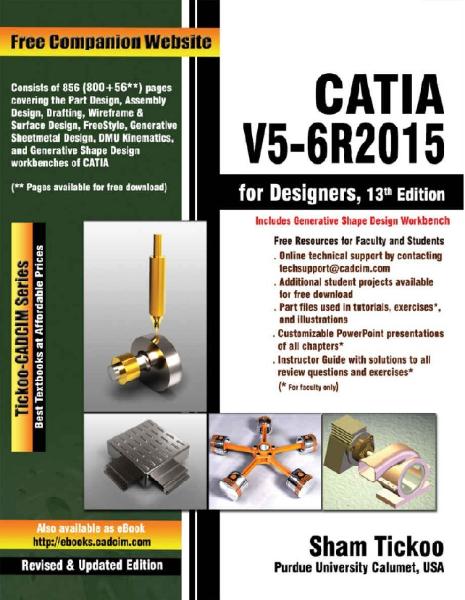
جهت خرید کتاب آموزش و تمرین کتیا (CATIA V5-6 R2015) به مبلغ فقط 5000 تومان و دانلود آن بر لینک پرداخت و دانلود در پنجره زیر کلیک نمایید.
!!لطفا قبل از خرید از فرشگاه اینترنتی کتیا طراح برتر قیمت محصولات ما را با سایر فروشگاه ها و محصولات آن ها مقایسه نمایید!!
!!!تخفیف ویژه برای کاربران ویژه!!!
با خرید حداقل 10000 (ده هزارتومان) از محصولات فروشگاه اینترنتی کتیا طراح برتر برای شما کد تخفیف ارسال خواهد شد. با داشتن این کد از این پس می توانید سایر محصولات فروشگاه را با 20% تخفیف خریداری نمایید. کافی است پس از انجام 10000 تومان خرید موفق عبارت درخواست کد تخفیف و ایمیل که موقع خرید ثبت نمودید را به شماره موبایل 09365876274 ارسال نمایید. همکاران ما پس از بررسی درخواست، کد تخفیف را به شماره شما پیامک خواهند نمود.
آموزش کتیا، کتاب آموزش و تمرین کتیا (CATIA V5-6 R2015)